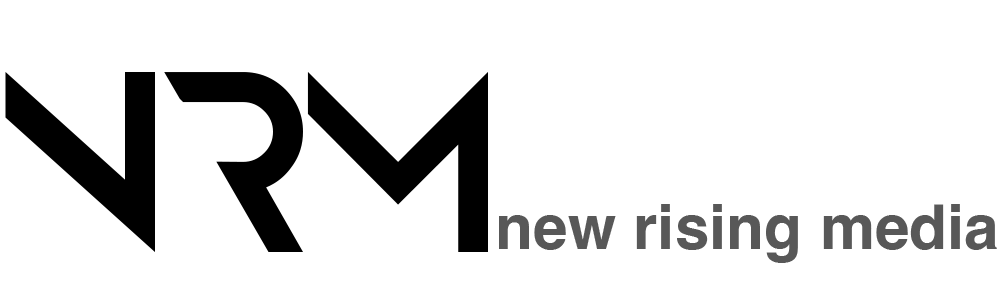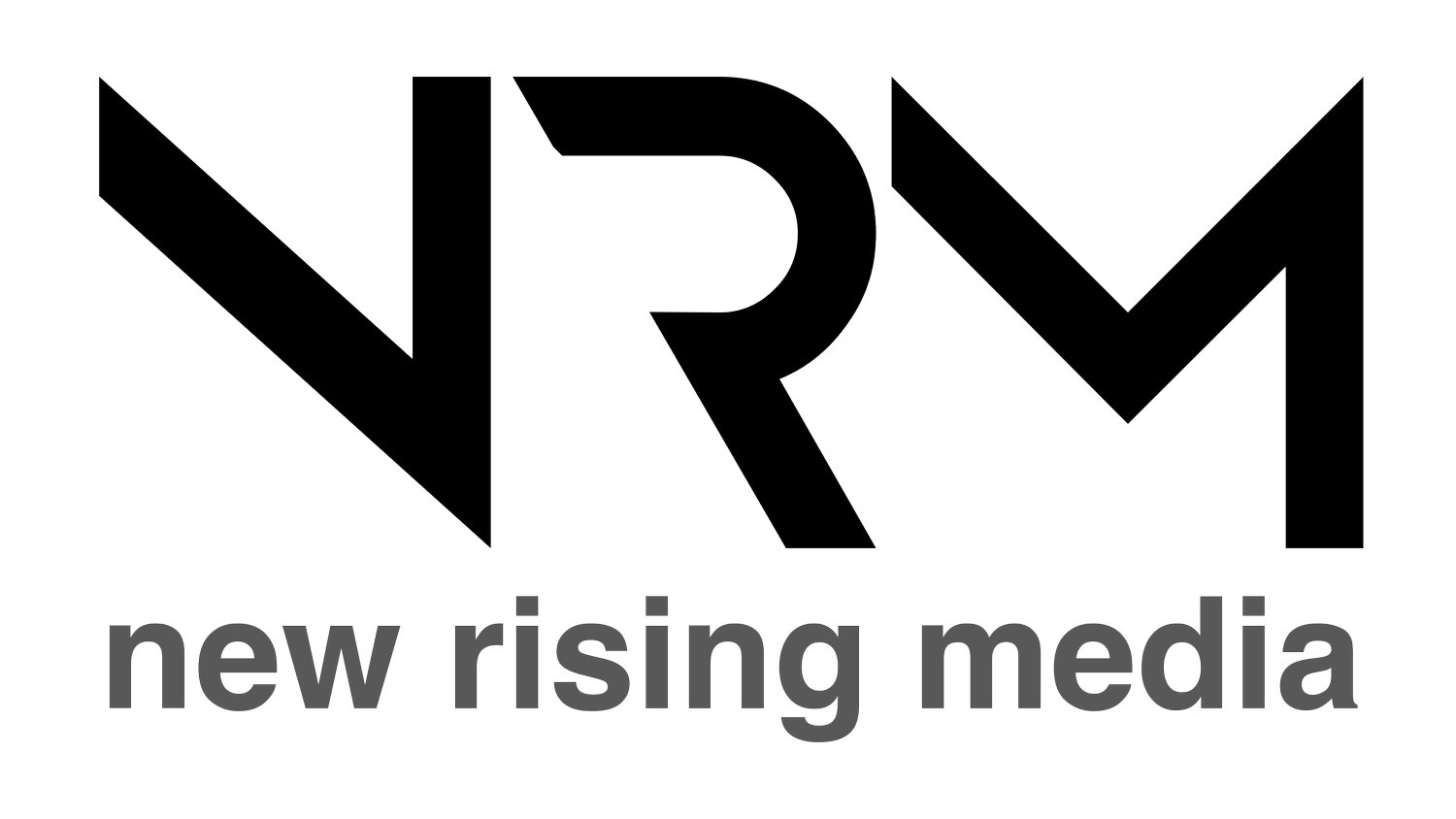How To Get Rid Of Facebook Timeline
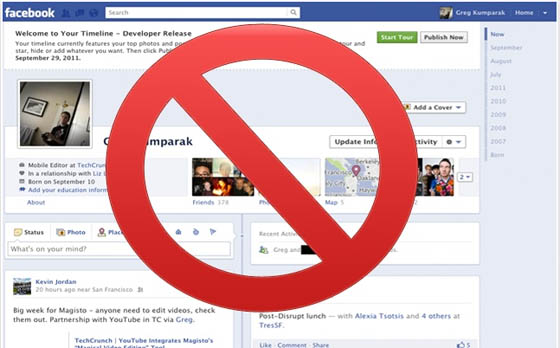
So Timeline has been rather polarizing in terms of thoughts and opinions about it's design and functionality. Some accepting this complete renovation with open arms, warming positively to the 'scrapbooking' mentality of the implementation, whereas others detest this idea of yet further effort and attempts at expansion beyond the primary (and for most solitary) uses of sharing and communicating.
We already gave our thoughts about Timeline, and why it easily creates a love/hate relationship with the user; but what about those still unimpressed? What about those who clicked without consideration of the overhauling effects it entailed? What about those forced by the recent obligatory change, who want a revival of the 'old times?' Well we've got your back, with our guide about the matter.
Bare in mind, this only affects what you see, it doesn't reverse your Timeline (or anybody else's Timeline) to it's old state on a mass public scale. This formula utilises a tricking an identification code your browser sends to any website visited within it: the 'user agent.'
See, if you're reading this and using facebook within Internet Explorer 7, then chances are you have no idea what the big fuss is about, since it doesn't support Timeline, Ticker, or any of the recent updates that have fallen to the disdain of many-a-user. With this in mind, the concept is simple: if your browser impersonates IE7 with it's 'user agent,' you won't see another Timeline again, and with a file download (plus an extra app to clean up the experience), that's possible and really rather easy.
For those using Google Chrome on Windows
Download the appropriate user agent file (Right-click and save whichever file is the OS you use to the desktop Windows 7/Vista or Windows XP). Close all Chrome windows and tabs you have open, and open the file (should be a .bat file). This will reopen a Chrome session, which is transmitting an IE7 user agent. But if you went straight to Facebook, you might see it looks a bit mucked around with. We recommend F.B. Purity to clean up the experience (and get rid of any of the other needless-added-extras you don't want).
After that's installed, access Facebook: you'll see that everything's back to what it was, and you can breathe a sigh of relief at the ability to continue as if no frightening change ever occured.
For those using Google Chrome on Mac
It's a slight bit more tricky to execute. Copy, paste and run this code in Terminal:
/Applications/Google\ Chrome.app/Contents/MacOS/Google\ Chrome --user-agent="Mozilla/4.0 (compatible; MSIE 7.0; Windows NT 6.0)"
This will do what the downloaded file is doing on the Windows variation, just that you've had to enter the code yourself. Repeat the rest of the instructions, and you're done.
Firefox is the easiest
With Firefox, the ability to adopt a whole host different 'user agent' identifications can be built right into the functionality of the browser. Download the add-on from addons.mozilla.org/firefox/addon/user-agent-switcher/, go into 'Tools-User Agent Switcher-Internet Explorer' and select 'Internet Explorer 7.' That's it, Good as old.