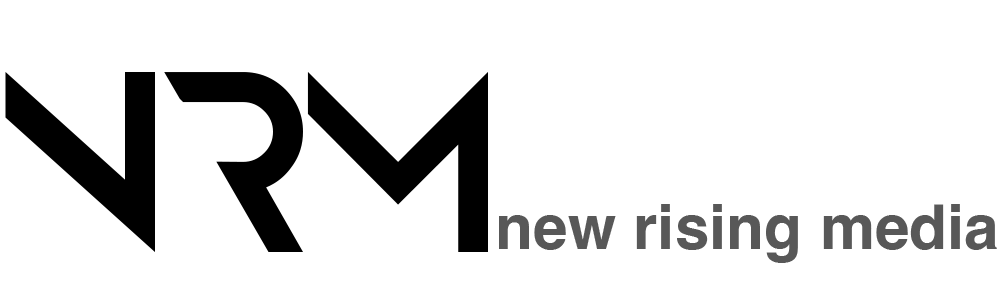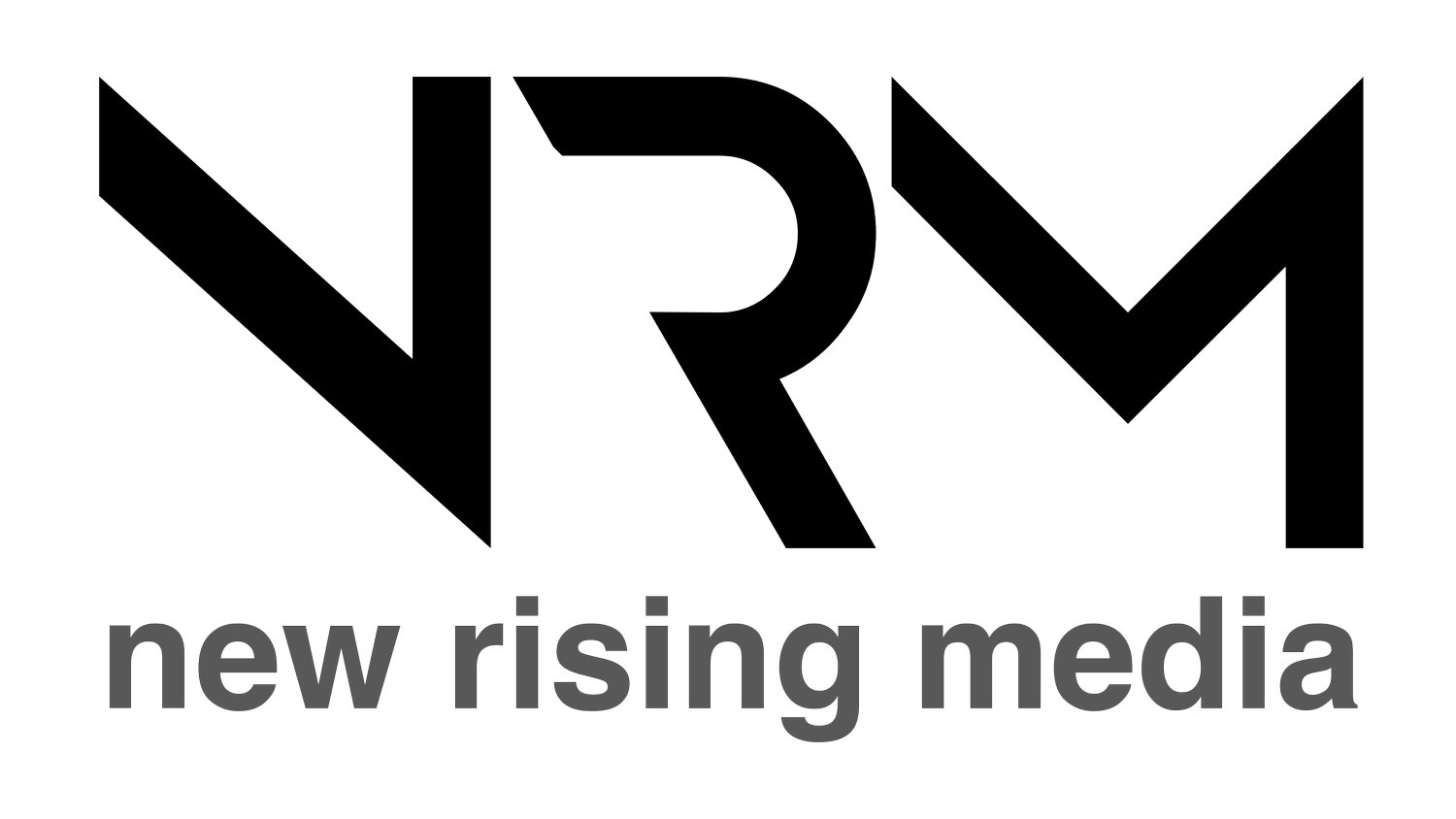How To Make Sure Facebook Isn’t Listening To Your Conversations
Is Facebook spying on you, using your phone’s microphone? While I believe they’re not (they don’t need to), it’s fair to doubt me. With that in mind, here’s what you can do to make sure they have no possible way of listening to your conversations.
And how do I know it’s fair to doubt? Well, you’re all entitled to your opinion primarily, but you’ve not been afraid to tell me I’m wrong! 54% believe that Facebook are eavesdropping - a near 50-50 split with people who don’t. I like to make sure I’ve helped everyone, so here’s a short guide.
Firstly, as a starting exercise, it’s good to see just what Facebook knows about you and how accurate it is. Go to your ad preferences (on the desktop version of Facebook), click on ‘your information,’ followed by ‘your categories.’
On this screen, you will see all the educated assumptions they have made about you and your lifestyle. For me, this is pretty much bang-on except for a couple of details. If there are any details you are unhappy about, getting rid of them is as easy as slapping the ‘X’ when you hover over them.
Beyond that, move on down to the ‘Ad Settings’ box and you can control what kinds of adverts you see. This may stop the odd moments of coincidence with ads relating to products you and your friend talk about.
Switch these all to ‘no,’ and you will receive no ads based on you/your friend’s activity on and off Facebook, receive no ads from Facebook across the web and other people will not receive ads based on your social actions (i.e. you won’t get an ad with “Jason England likes this” at the top of it).
Turn off microphone permissions for Facebook
You see, just because I make the researched claim that Facebook are not eavesdropping on your conversations, doesn’t mean they couldn’t. Currently, you have probably already given Facebook permission to use your microphone. While this may only be with the camera, here’s how to switch it off, just in case.
iOS
- Head to ‘Settings’ and scroll down until you see Facebook.
- Tap it open and you will see a ‘allow Facebook to access’ list.
- Flick the switch on ‘Microphone,’ to switch off.
Android
- Open your ‘Settings,’ tap on ‘Applications’ and then ‘Application Manager.’
- Look for the Facebook app and tap ‘More’ (found in the top right corner).
- From here, a list of options will pop up. Tap on ‘Permissions.’
- Under this, just tap on ‘Microphone’ to disable it.
Simple as that. But why stop there?
Extra credit - turn off targeted advertising in general
And no, I’m not talking about Adblock. This is a way to stop companies who present online behavioural advertising - targeted to you through the cookie trail left by your internet activity on various websites.
Head to youronlinechoices.com, where a list will populate showing the companies who are currently working actively to advertise to you. From here, you can switch ‘off’ every company’s access of advertising using your online behaviour. While they will still receive that info, it can’t be used to upset you to anymore products.